Importing campaign data using utm_id, cid to Google Analytics and Adobe Analytics
Learn how to import campaign data using utm_id or cid to Google Analytics and Adobe Analytics. Hide UTM parameters and collect more campaign data.
Most organizations use UTM parameters to tag campaign URLs, since most Clickstream tools integrate UTM parameters into their campaign reports. But have you noticed that using UTM parameters, you can figure out quite a bit about the advertising company.
You can figure out what their campaign is called and what keywords they are advertising for, the offers they are running – some key information that a marketer wouldn’t want their competitors to see.
There is a way to hide this data using campaign IDs, that summarize all this data into a single UTM_ID or CID which reveals nothing about your organization or your campaign.
Why hide UTM parameters using UTM_ID or CID?
https://www.phoenixshoes.com/?utm_source=googleads&utm_medium=cpc&utm_campaign=Search_Top_15_Generic_Exact&utm_content=Sports_Shoes_Exact_Match&utm_term=buy%20sports%20shoes%20online
If you look at the table above, you get a fair idea about the keywords the organization is using and their types of ads. And this is information your competitors would love to have.
URL shorteners have their own disadvantages in terms of privacy issues in sending your data to a third-party like bit.ly, which might also slow down your page.
In some domains, there is no way to have a separate display URL. So, your URL will be shown to customers as is. And most users will not want to click on something that complicated.
https://www.phoenixshoes.com?utm_source=linkedin&utm_medium-=ppc&utm_campaign=profile+link
Character limitations in platforms like Twitter make long URL tags impossible.
Hundreds or thousands of duplicate URLs which would need to be blocked using rel=canonical link.
How to hide UTM parameters?
There are multiple ways to hide long, clumsy UTM parameters.
1. URL shorteners
URL shorteners are an obvious solution and many free URL builders have easy options to shorten links using Bit.ly. But this method has an obvious disadvantage of sending your information to a third-party website like bit.ly, one extra hop in your website rendering, slowing your website unnecessarily.
2. Defining custom variables in GTM
Using custom variables in GTM, you can define a new variable which is a URL fragment. Create lookup tables for this variable with parameters like source, medium, campaign name and any custom dimension you want. You can find step-by-step guidelines on how to do this here.
The disadvantage here is that a single term like ‘agency’ or ‘share’ will have specified values for source, medium and campaign name. Each term has to be defined, and values have to be added for all the parameters you want to track. Due to this tedious process, it can be used for one-off links like Linkedin website link or Instagram profile link.
But it is not a good system that can be used for multiple marketing campaigns.
3. Auto-tagging using GCLID
Gclid stands for Google Click ID and is a large alphanumeric string like this: https://www.camptag.ai /?gclid=CjwKCAjwq9mLBhB45iwAuYdCCXO0CK-BFKfGQyw0fLBqzjfuVO09XXMbGOngQKFvEWbNNPseKgK1nhoCX8YQAvD_BwE
This ID can pass on information like the source of traffic, channel though which it came, keywords used, time of day, time spent on page, bounce rate and a bunch of other useful information.
You can enable Auto-tagging by logging in to Google ads, clicking Settings on the left navigation. Go to Account settings and Enable Auto-tagging.
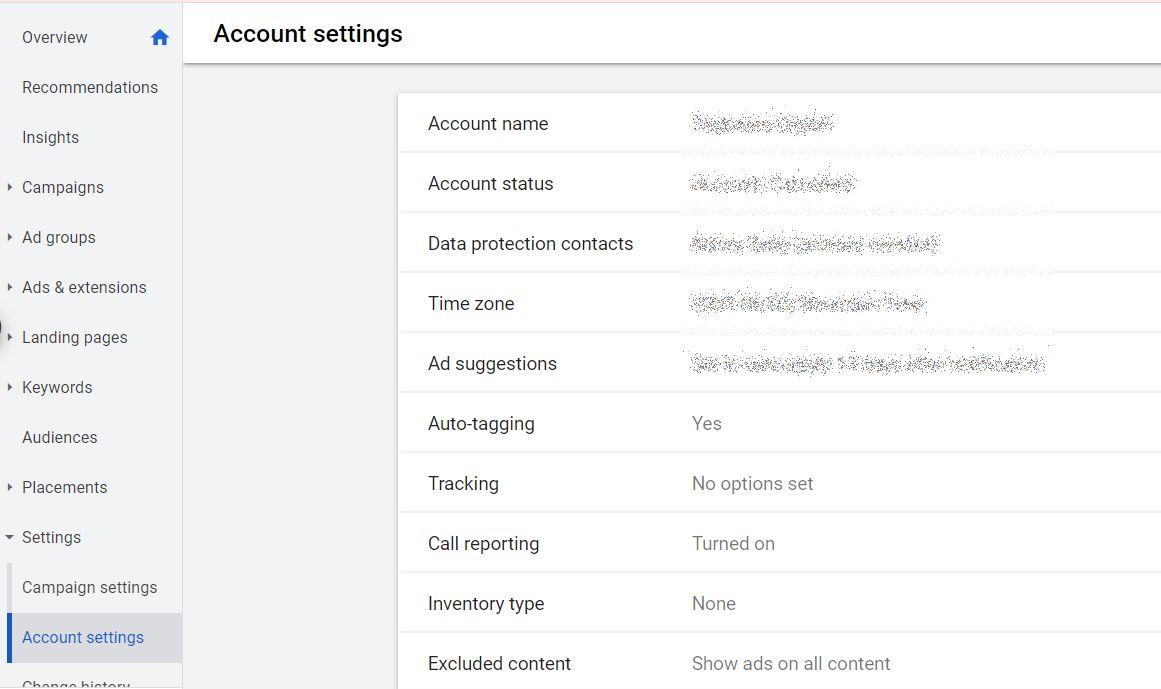
4. Importing campaign data using UTM_ID
Importing campaign data allows you to send a wealth of information to Google Ads without the clumsy UTM parameters. Add a single UTM_ID or campaign code to the URL, which will connect to your imported data to give a full picture of your visitor behavior.
We will go into this step in some more detail.
How to add Campaign ID to your campaign URLs?
Campaign ID or Campaign code denoted by utm_id or cid in URLs, can make your campaign tracking easier and better. No more ugly URLs with multiple UTM parameters.
https://www.camptag.ai?utm_id=34588
https://www.camptag.ai?cid=65789
Having a simple URL like this that captures all your campaign information, including custom parameters. Let’s look into how this is done.
Step 1 – Tag your URL with a utm_id
This can be accomplished in 3 different ways.
- You can use manual tagging to assign an automatic numeric value to the utm_id or cid.
-
You can use the Google analytics tracker code installed on your website to automatically write utm_id to the URL.
-
If you are using non-UTM parameters, you can use a plug-in to send custom campaign values to Google ads.
Step 2 – Configure the Google Analytics account
If you are using dimensions other than the standard ones like source, medium, campaign name, content and term; you need to add custom dimensions to take care of those values.
- Setting custom dimensions
-
Go to Google Analytics Admin section, Select the property you are working on, and click on Custom Definitions and then Custom Dimensions. You can name your custom dimension anything you want like product, or category, or campaign group depending on the custom value that you want to track in the URL parameter.
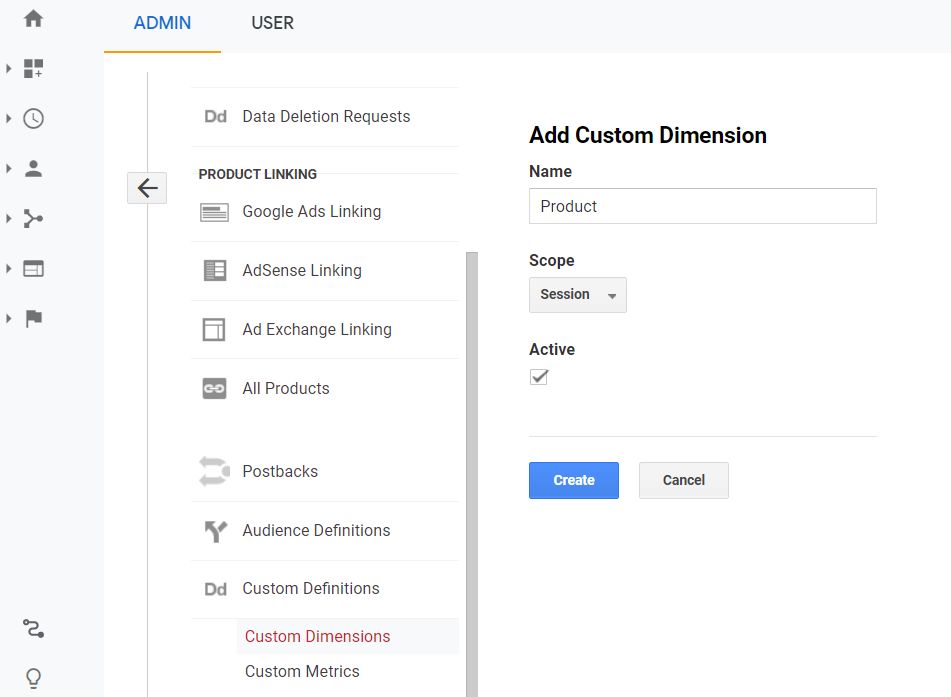
Here I have chosen the Session as Scope. But you can choose Hit, User or Product as the scope.
- Creating a dataset
-
Under the same property, go to Data Import, and create a New dataset. Select Campaign data under Extended data import, and click Continue.
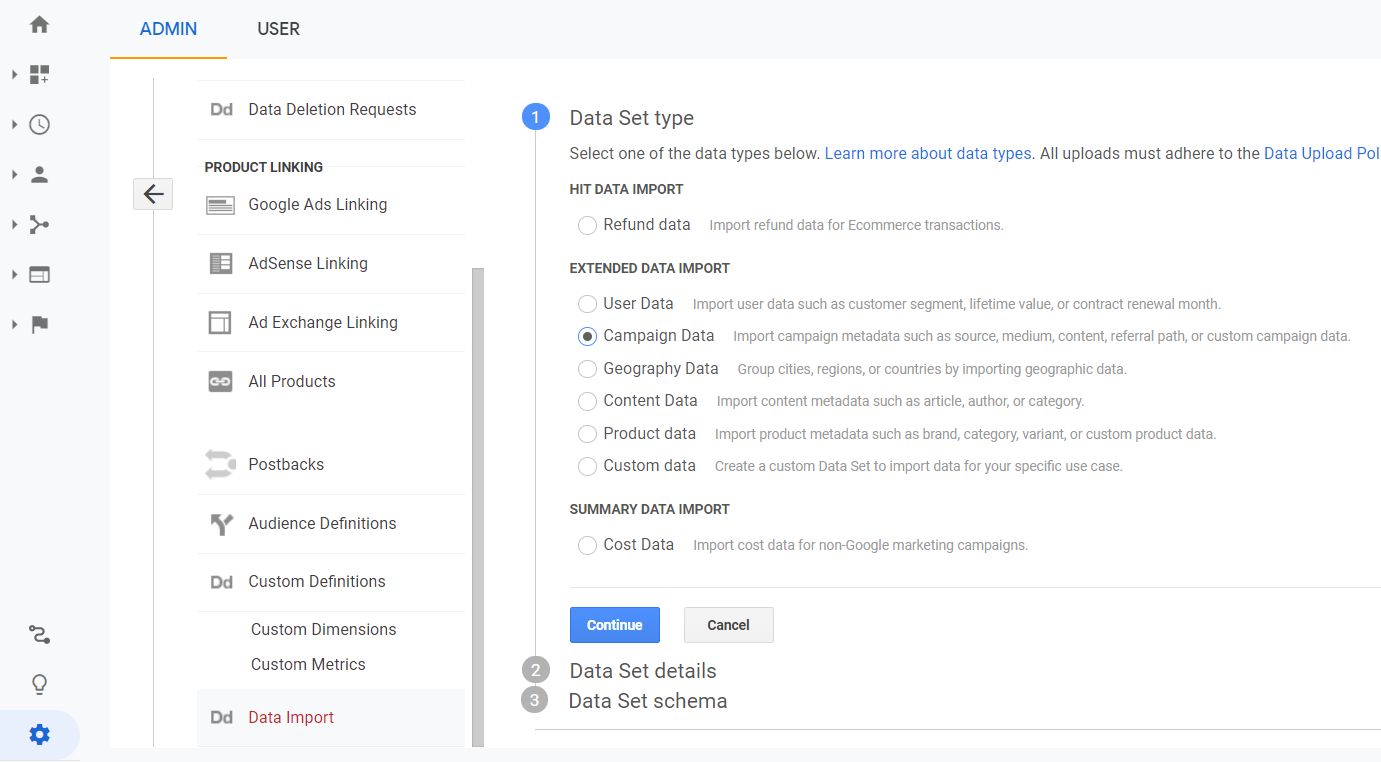
Name the data set as ‘Campaign data’ and select any view that the data set can be associated with.
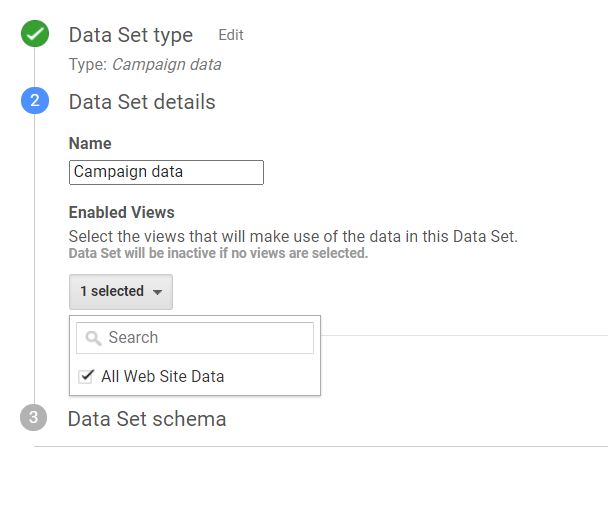
Under Data set schema, select Campaign code as Key.
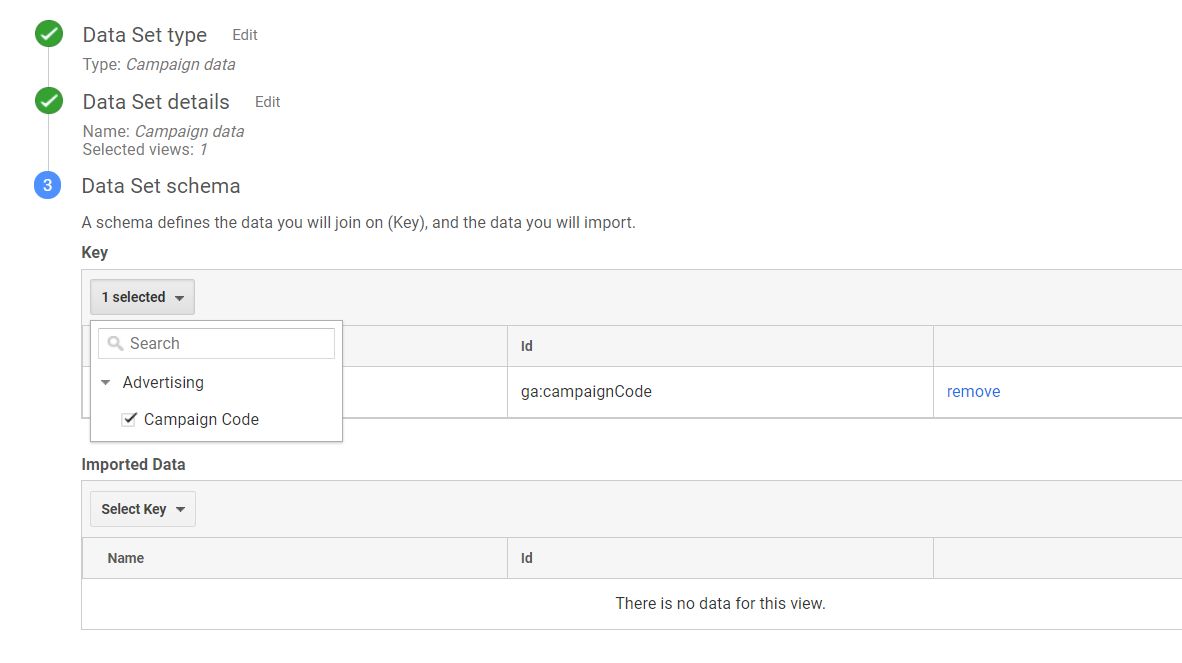
Under Imported key, select all the dimensions you want to import including source, medium, campaign name, referral path and also the custom dimensions you had added earlier. Enable Overwrite Hit Data and Save.
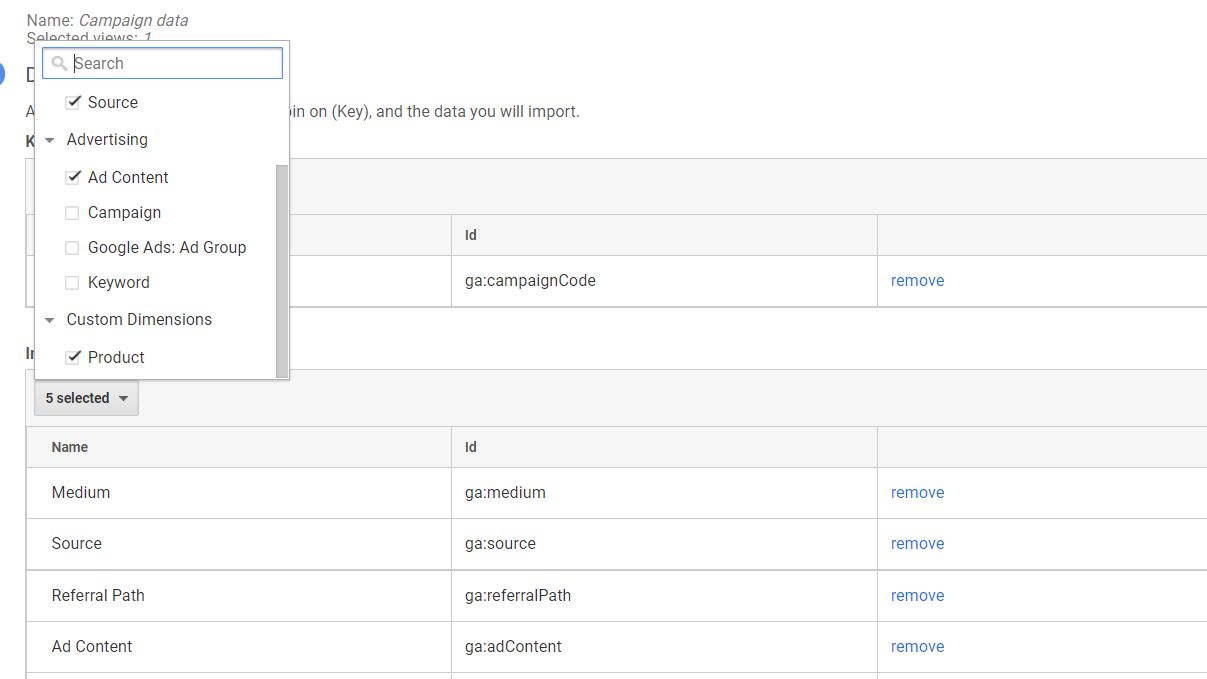
These steps will map the dimensions you want to track to the UTM_ID which you have to add to your campaign URL.
Step 3 – Preparing campaign data CSV file for upload
Prepare a CSV file with all the dimensions you want including the custom dimensions. Make sure the column headings match with the Schema values in the new data set.
You can get the header values here or even download an excel template.
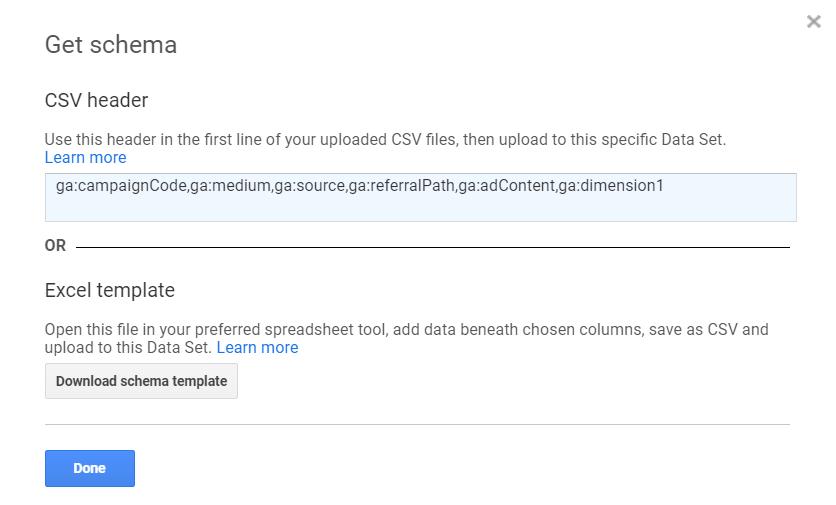
Your CSV template should look like this, the first column being the unique UTM_ID. Remember that this value should not be repeated in any row.
1001,ppc,bannerad,runningshoes 1002,email,newsletter,kidsshoes 1003,ppc,textad,global
Step 4 – Uploading campaign data to Google Analytics
Upload the CSV file using ‘Manage uploads’ option next to your new dataset under Google Analytics, Admin, Property.
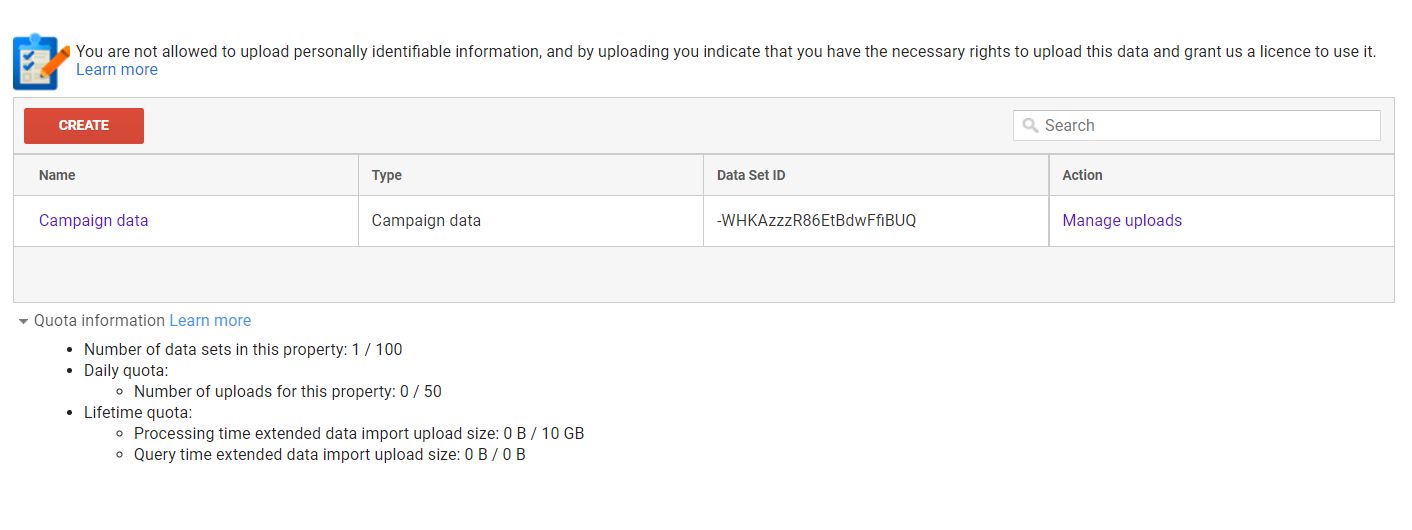
Once the file is uploaded it takes up to 24 hours for the new data to show up.
cid and SAINT classification in Adobe analytics
SAINT stands for SiteCatalyst Attribute Importing and Naming Tool, which is a way to assign your campaign parameters into an s.variable or Sitecatalyst variable.
In Adobe analytics, you define a unique key value for each campaign, usually given to a dimension called cid or campaign ID.
SAINT stands for SiteCatalyst Attribute Importing and Naming Tool, which is a way to assign your campaign parameters into an s.variable or Sitecatalyst variable.
https://www.camptag.ai?cid=q4j53pupnc
The parameters defined under this unique key has to be uploaded to Adobe analytics in the below format.

As you can see, any number of dimensions can be defined under this campaign ID, making it easy to measure a range of campaign tracking parameters.
If you are interested importing campaign tracking data using Campaign ID to any clickstream tool, reach out to us about Camptag. CampTag can help optimize and standardize your campaign tracking, to help you derive more meaningful data from campaign analytics.