Setting up a LinkedIn Ad Campaign
There is no social media platform better than LinkedIn to reach professionals or organizations now, especially your target audience with a specific designation or area of expertise. Most B2B companies focus on LinkedIn as a, both organic and paid channels to promote their products and services.
LinkedIn organic posts
LinkedIn offers a range of options for organic posts like photos, videos, documents (an option not currently available in many other social media platforms), articles, polls, offering help, finding experts and events. Whether you are an individual or an organization, keep posting and engaging with your audiences on LinkedIn.
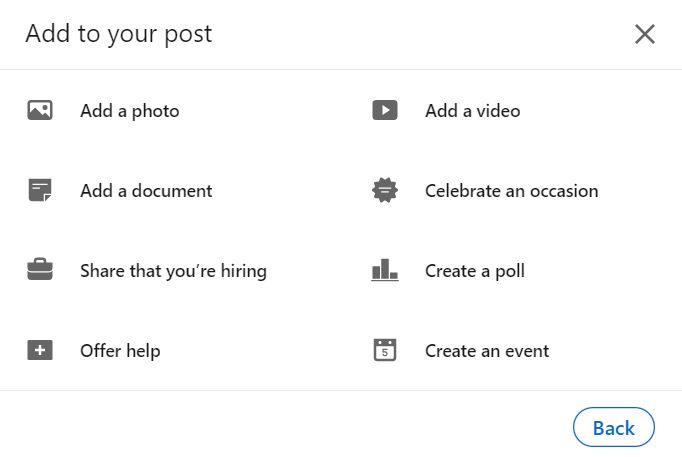
This will give you branding and loyal audiences, along with a steady stream of traffic to your website.
Paid Campaigns on LinkedIn
If you do not have the time or patience to wait for your organic posts to get enough interactions, and slowly build you audience, you can always take the easy way out. Run paid campaigns on LinkedIn to get quick traffic to your website. Here’s a step-by-step guide to running paid campaigns on LinkedIn.
Step 1 – Setting up your LinkedIn campaigns account
- Go to LinkedIn Campaign Manager.
- Sign in using your LinkedIn credentials.
- Choose an Account name, currency and a LinkedIn page associated with the campaign.
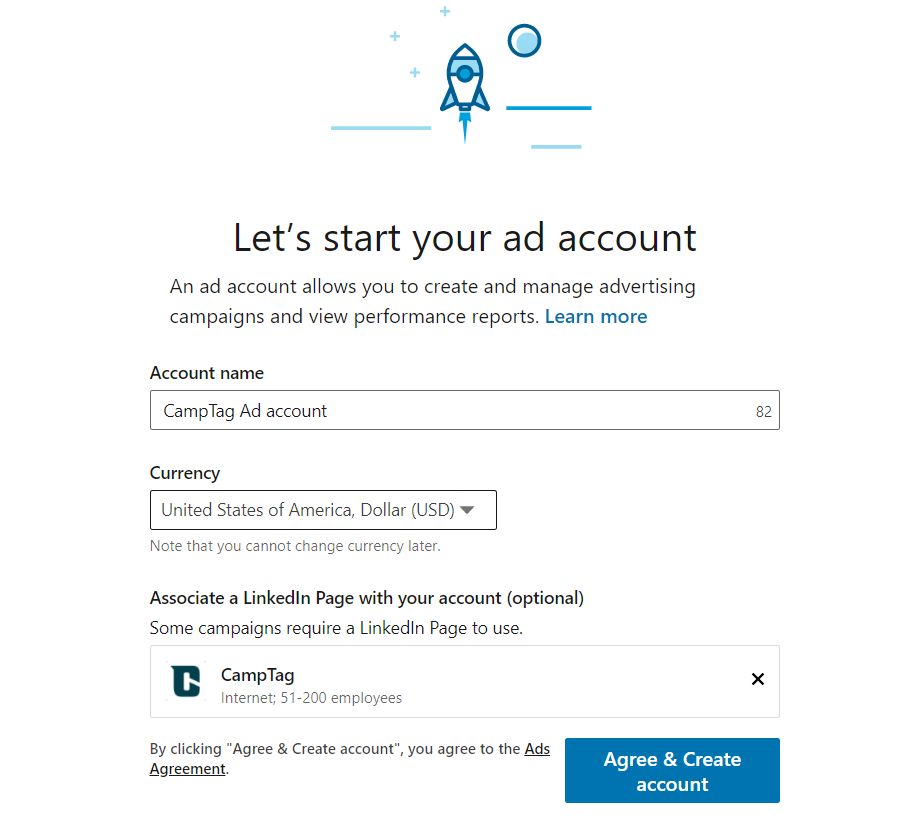
Step 2 – Campaign Group Settings
There are 2 hierarchies in LinkedIn , Campaign groups and Campaigns, similar to Campaigns and Ad groups in Google Ads.
You can edit Campaign Group name and schedule at this point.
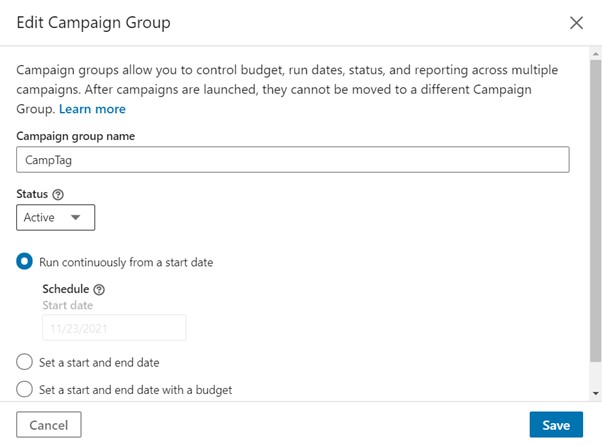
Step 3 – Campaign Objective and Audience
LinkedIn campaign manager gives you the option to choose among a range of campaign objectives like Brand awareness, Website visits, Engagement, Video views, Lead generation, Website conversions, and Job applicants.
Choosing audience is quite elaborate in LinkedIn with options to upload a list of audience, or use Lookalike audience, Retargeting, Third party companies and contacts.
Audience attributes like Company, Demographics, Education, Job experience, Interests and Traits can also be chosen. Under Job experience, you can pinpoint the Job seniority, title, skills, or years of experience.
List uploads can include a company or contact list with specific templates that can be used to upload your own list to LinkedIn.
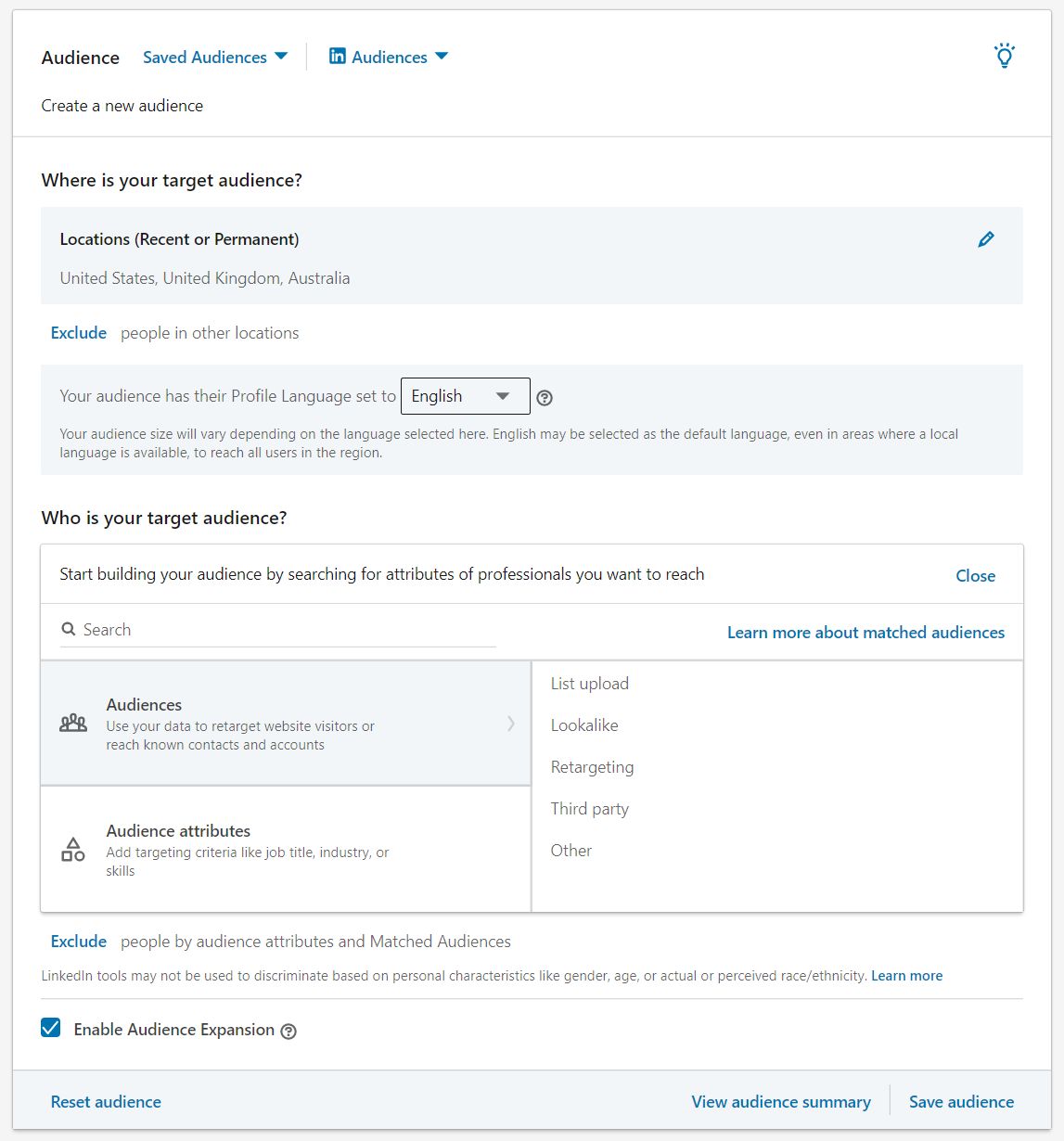
Retargeting options
Retargeting can be done for:
- Audiences who visited your organization page during the past x number of days
- Audiences who clicked on a CTA on the organization page
- Those who marked ‘Attending’ for an event you had added on LinkedIn
- Those who opened or submitted a lead generation form you had created
- Those who viewed 25%, 50%, 75% or 87% of your campaign videos during the past x number of days
- Audiences who visited your website during the past 30, 60, 90 or 180 days
Step 4 – Ad format
Choose the right ad format from options like:
- Single Image Ad – With one single image featured in the newsfeed of your target audience
- Carousel Image Ad – With 2 or more images as a carousel
- Video Ad – Video in the newsfeed
- Text Ad – Text-based ads that show up on the right panel or on top of the LinkedIn page
- Spotlight Ad – Personalized ads that are promoted on the desktop
- Follower Ad – Personalized ads that promote a company page on the desktop
- Message Ad - Delivered to LinkedIn Inbox
- Conversation Ad - Delivered to LinkedIn Inbox
- Event Ad – Created using LinkedIn events
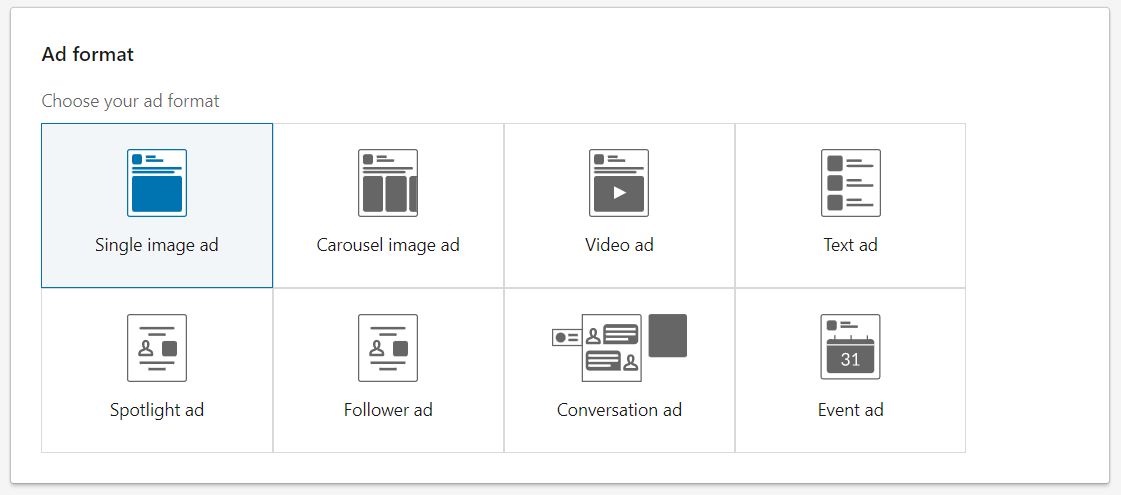
Remember that the type of ad formats available vary based on your Campaign objective. If a certain ad format that you want is not available in the options, trying changing your campaign objective.
Step 5 – Placement
In addition to placing ads on your audiences’ newsfeeds, LinkedIn can place the ads in their partner network. You have the option to exclude certain categories of web pages, or even exclude the list of websites where you do not want your ads to show, through a template upload.
Step 6 – Budget and Schedule
You have the option to set a daily budget, lifetime budget or a combination of lifetime and daily budget.
Also in terms of schedule, you can specify only a start date, or both a start date and end date.
Bidding goal is based on the campaign goal you have specified, and bidding strategy is either automatic or manual bidding.
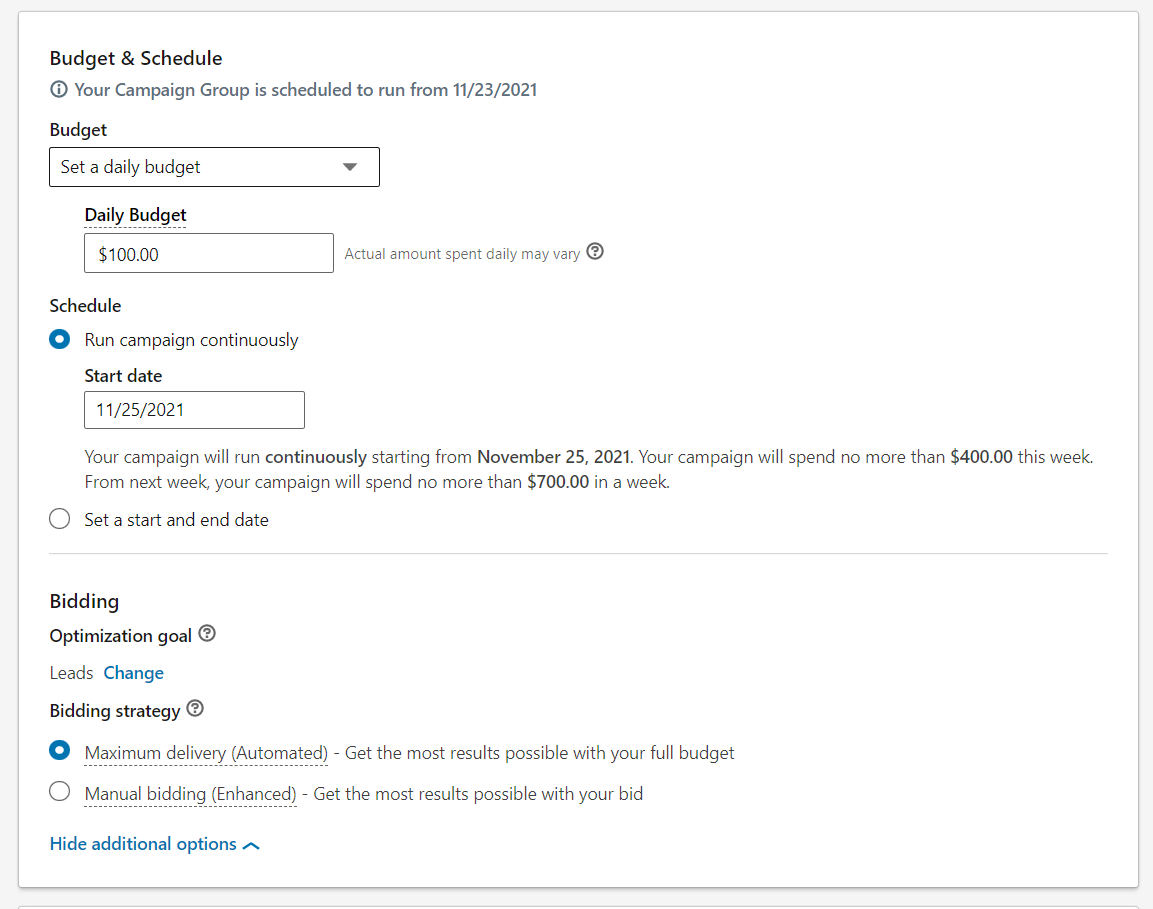
Step 7 – Conversions
Conversions require you to install Insight tag or Event-specific pixel to track goals on your website. Once the Insight tag is installed, you can specify actions that your customers would take on your website like Add to cart, Download, Install, Key page views, Lead, Purchase, Sign up etc.
These conversions can be counted for x number of days after your customer has clicked or viewed your ad on LinkedIn. Attribution can be defined as Last touch for Each campaign, or Last touch for Last campaign.
If your conversion is not based on a thank you page, submit page or a separate URL that defines the conversion, you can install Event-specific pixels. These are small image pixels that load when the user completes a specified action. But they need to be installed individually for each click event.
If you would like help with setting conversions or installing conversion tracking codes, you can access LinkedIn help file for conversions.
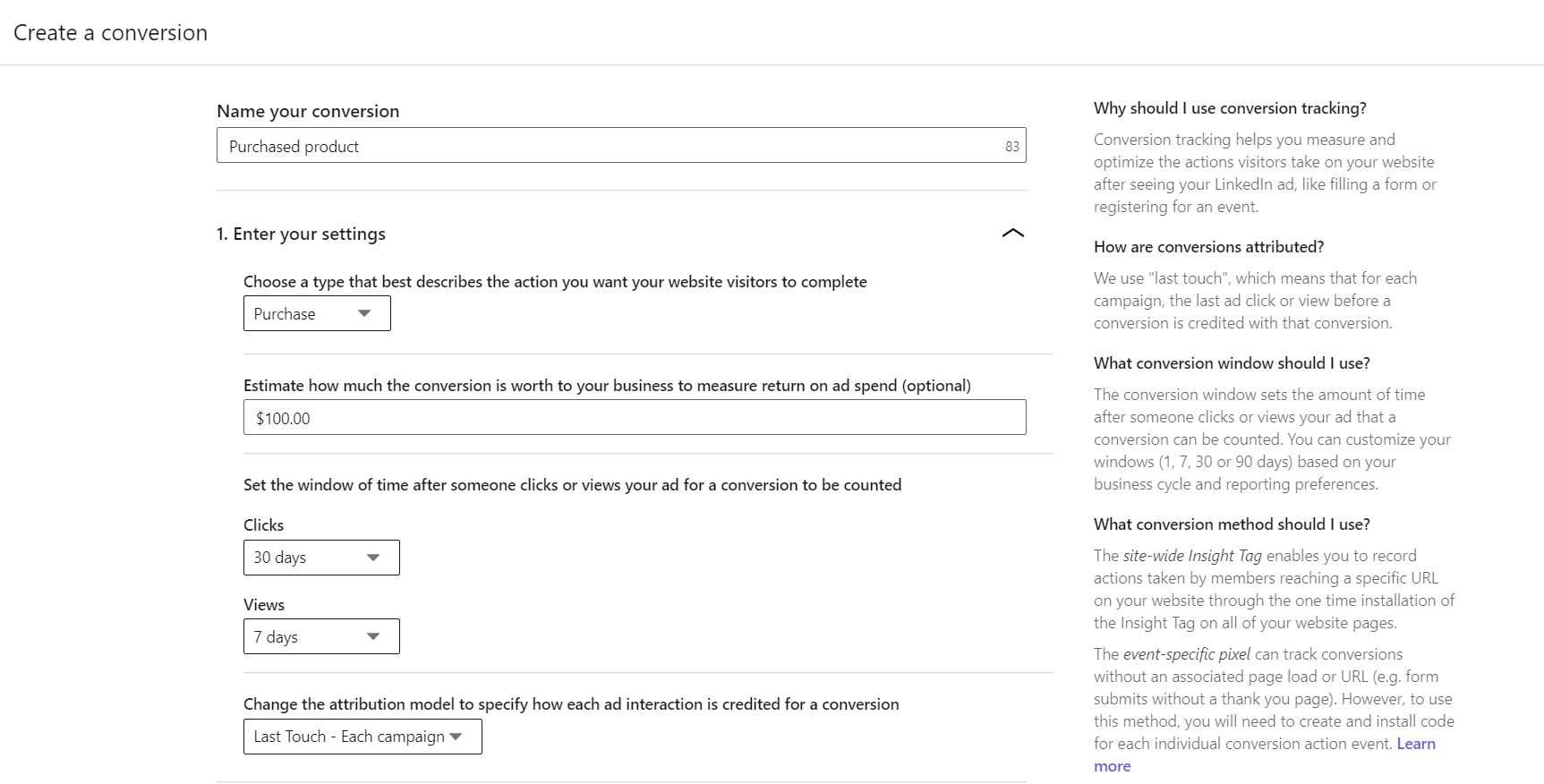
Forecasted Results
One of the awesome features on LinkedIn is the forecasted results that show up on the right side of the screen while you are setting up a campaign. This gives you a rough estimate of your audience size, ad spent, impressions, clicks, ctr, and leads for a day, a week or a month.
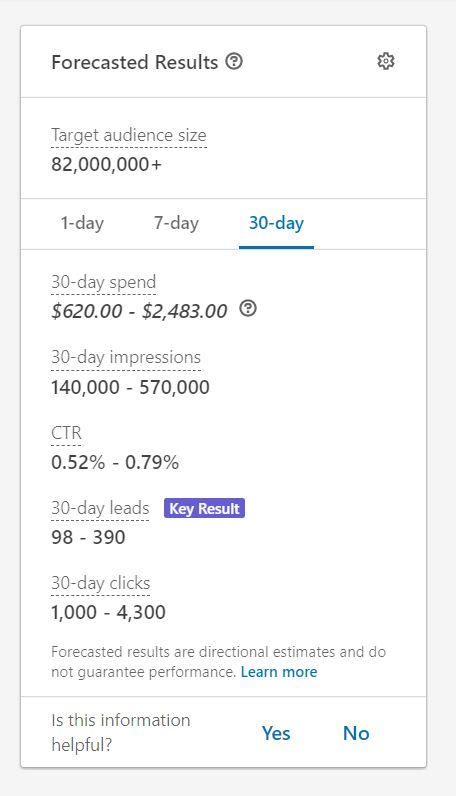
Step 8 – Creating Ads
Depending on the type of ad, you have to enter an Introductory text of 150 characters, Destination URL, Image, Headline of 200 words, and Description of 300 words.
URL scraping will transfer the image and text from website URL to the ad.
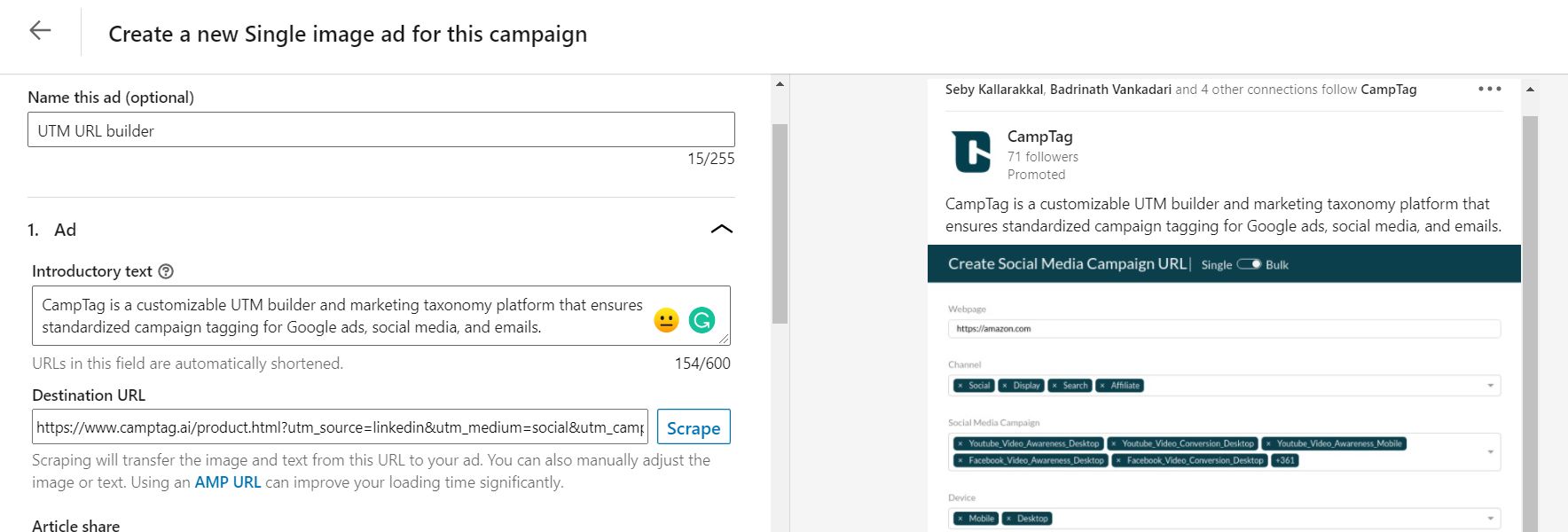
Destination URL
Make sure you include all key parameters in Destination URL, so that you can later track campaign data accurately in your Analytics platforms.
https://www.camptag.ai/product.html?utm_source=linkedin&utm_medium=social&utm_campaign=leadgen&utm_content=imagead
You could add all key parameters in your destination URLs including custom dimensions to help you glean more data about your campaigns.
Campaign URL tagging, if done right, can get the right information to take insightful business decisions. Move into a new dimension with CampTag, the awesome marketing taxonomy and URL builder tool.