How to Add Custom Dimensions to Campaign URLs
Adding Custom Dimensions to Paid Marketing Campaign URLs is very easy with CampTag. Here are some step-by-step instructions on using the Dimensions module of CampTag.
Most URL builders can help you add standard parameters or dimensions like utm_source, utm_medium, utm_campaign, utm_content, and utm_term to your campaign URLs. But many times, you will need to add more dimensions to help you gather more information about your campaign performance.
How do you add Custom Dimensions?
You could use spreadsheets that concatenate values from multiple columns to for your final Campaign URLs. But spreadsheets can be messy, error-prone, and cumbersome to manage. Or you could use CampTag to add Custom Dimensions in a few easy steps using the Dimensions module.
Create New Dimensions on CampTag
- Click Dimensions on the left navigation.
-
Click on Create Dimensions on the top right corner.
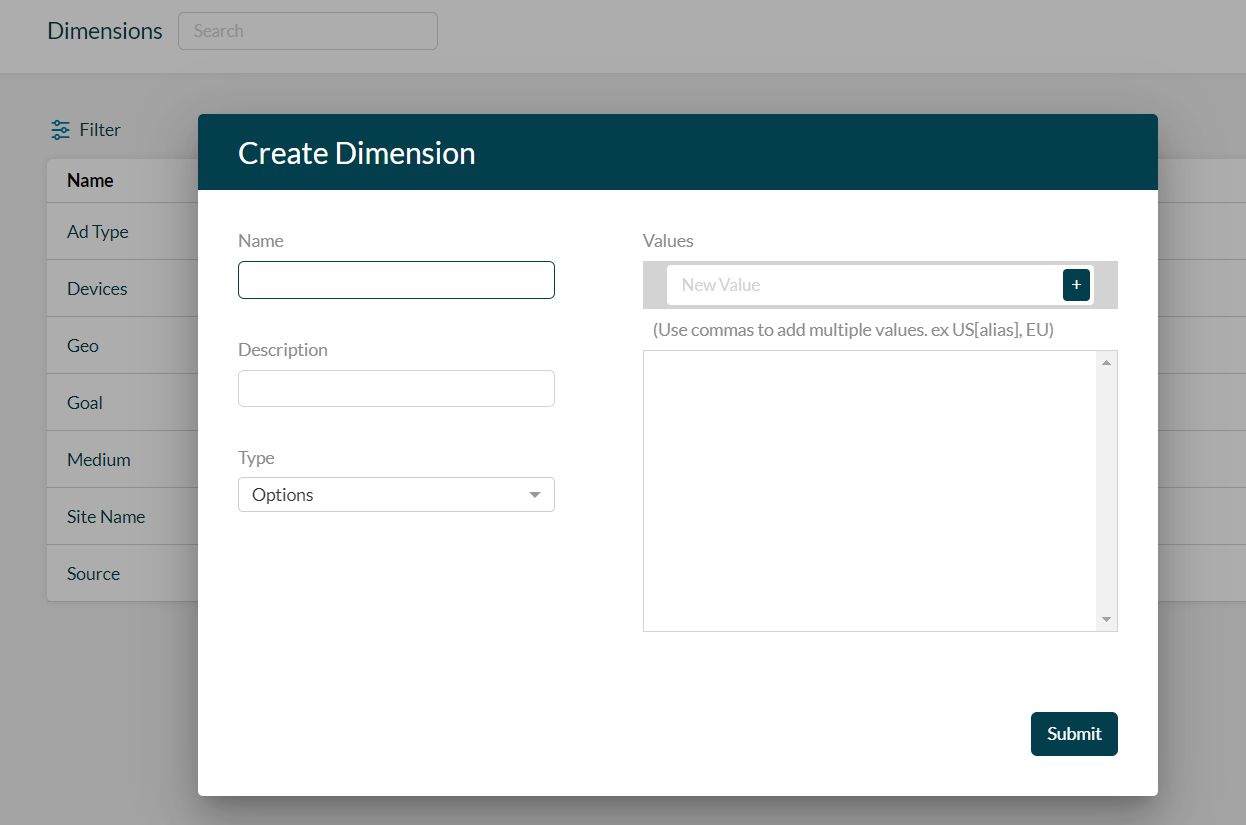
- Enter the dimension names in Title or lower case. You could choose either, but remember to ensure consistency in how you enter Dimension names each time.
- Remember that you can add any Dimension here, standard or custom depending on the data you want to collect. Source, Medium, Campaign, Content, and Term are the Standard Dimensions. Some example of custom dimensions are Ad Type, Product, Category, and Geo
- Description field allows you to give a short explanation for what this Dimension is used for.
-
CampTag gives you the option to choose three types of Dimensions.
-
Options Dimensions allows you to assign a set of fixed values that the Dimension can take.
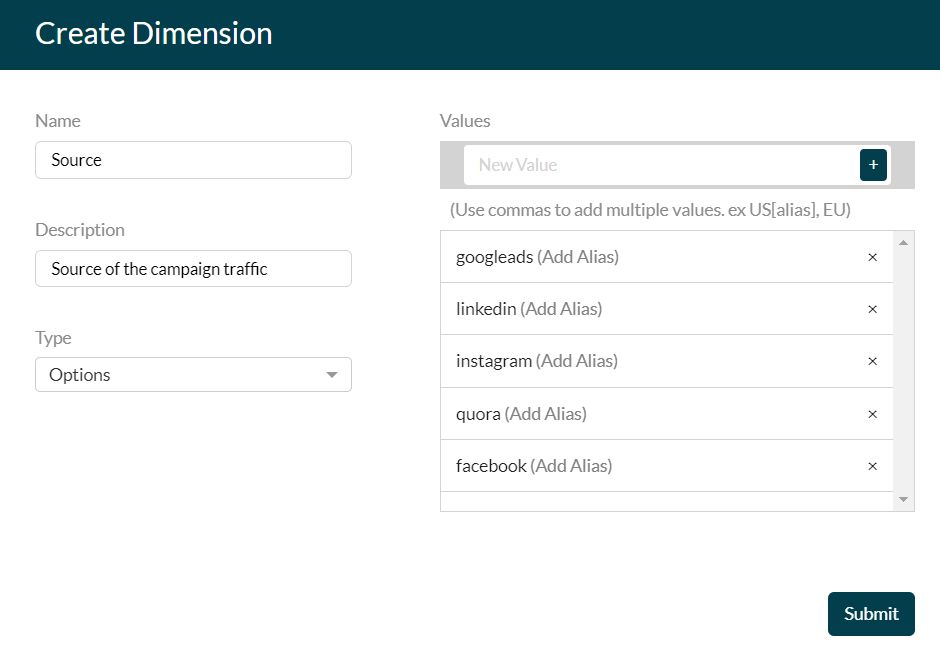
-
Freeform Dimensions let you to enter freeform text when entering a value. You can set a character limit and a regular expression validation to make sure there is some uniformity in the freeform values.
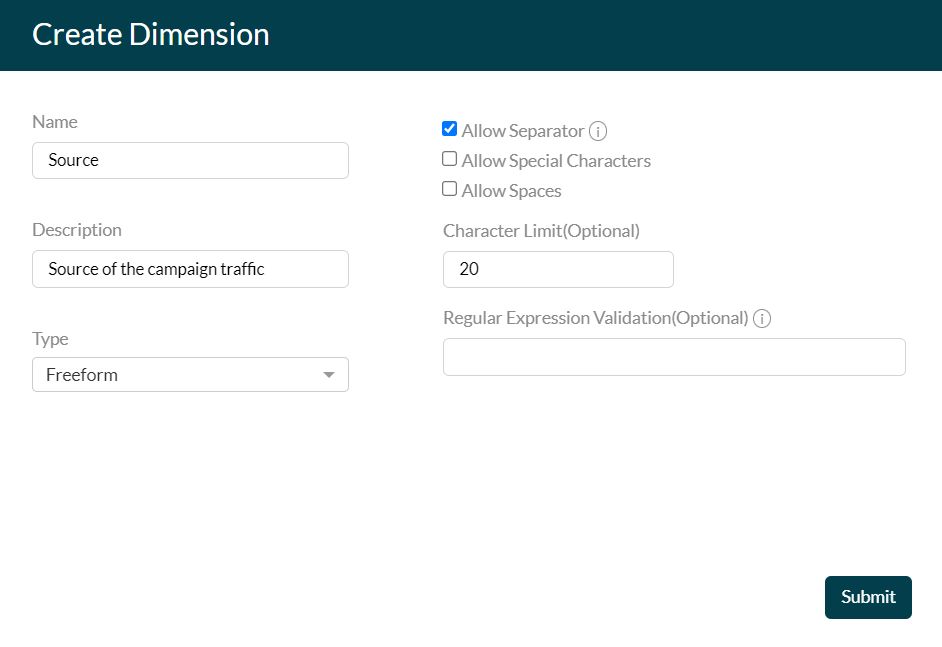
-
ID dimensions are dimensions for which CampTag generates a unique, alphanumeric value every time it is used in a name or URL. You can use ID dimensions as a UTM_ID or CID that combines values from multiple dimensions added to your campaign URL.
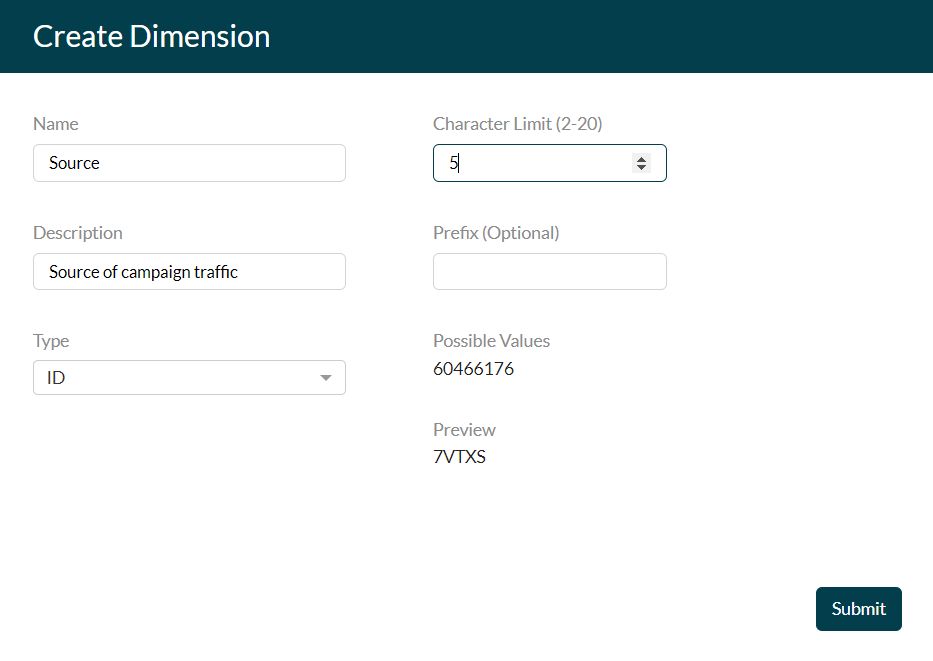
-
Options Dimensions allows you to assign a set of fixed values that the Dimension can take.
Edit, Delete or Pause Dimensions
Once you have added Dimensions, you can Edit, Delete or Pause Dimensions by hovering over the Dimension name.
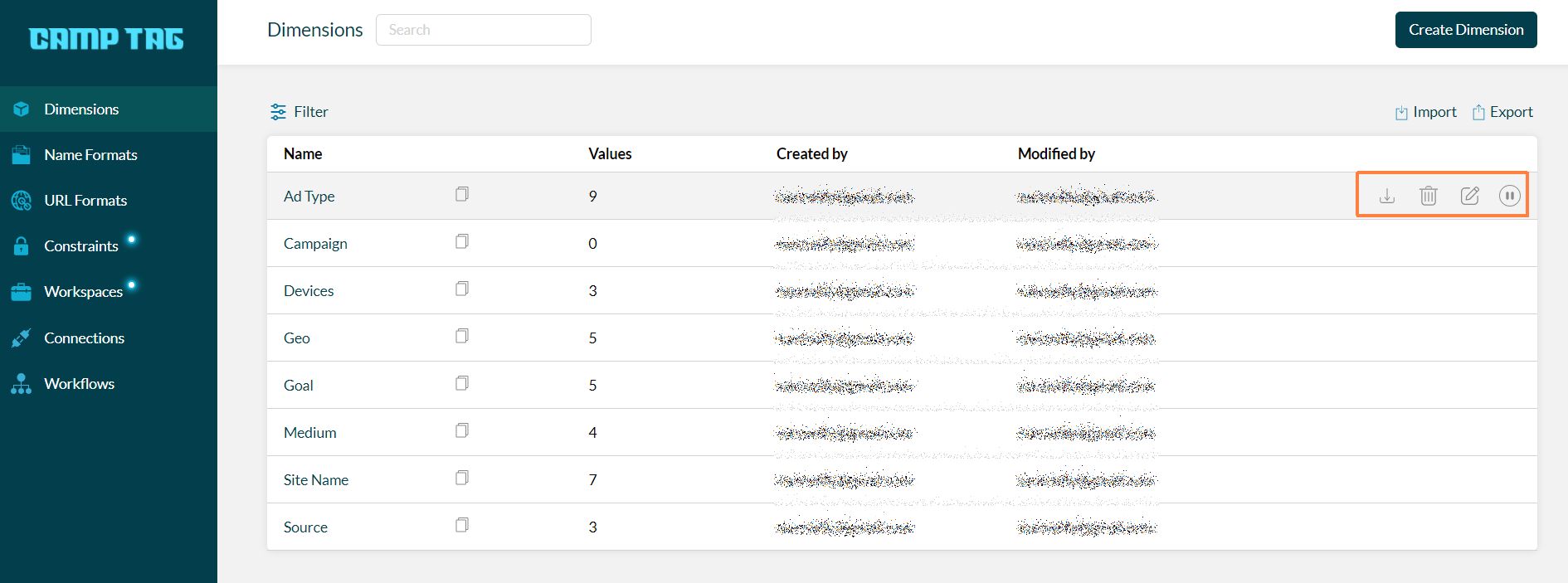
Downloading Dimensions
You can download a CSV or Excel file with the values specified for each dimension. This download can also give you information on who created the Dimension and when.
Filters
Apply filters to your dimensions based on Status and Creator, using the Filter option on top left.
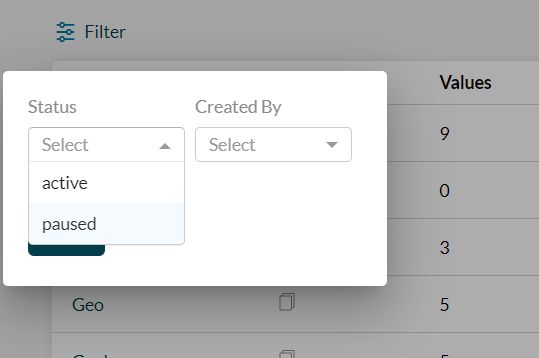
Importing and Exporting Dimensions
You can import dimensions through a CSV or Excel file, in the format specified in the CampTag sample template.
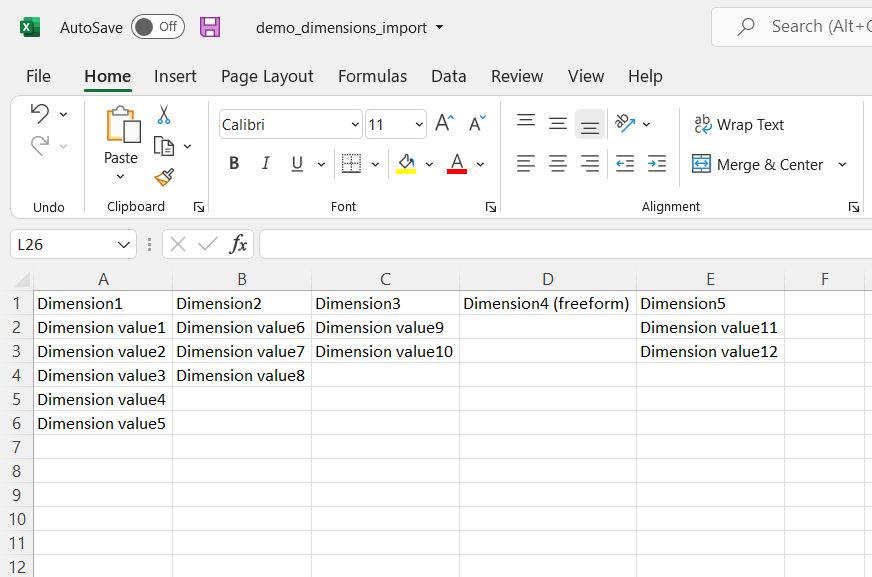
Similarly, you can export out a CSV or Excel file with all your Dimensions and values using the Import/Export option.
Read on to find out how to use these Custom Dimensions in a campaign name and for URL tagging